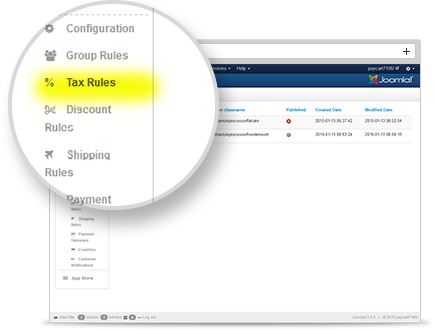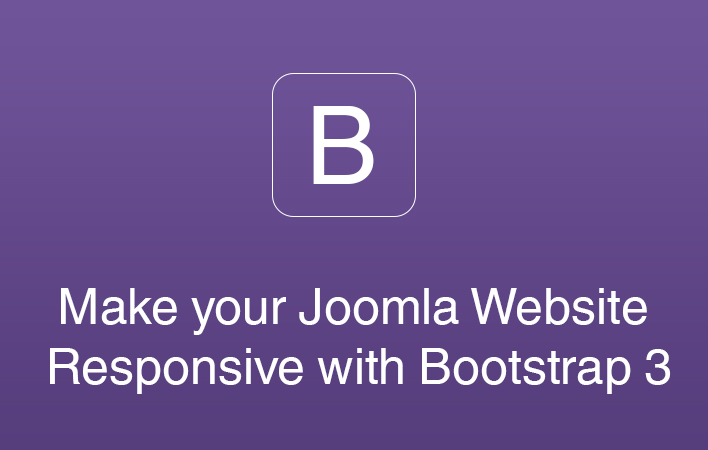Do it yourself : A beginner's guide to start debugging Joomla
Debugging the Joomla issues quickly
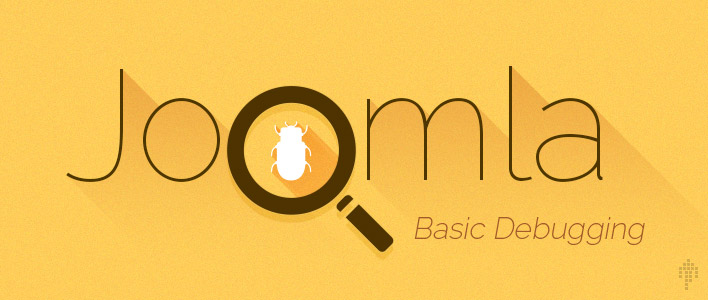
Does the above scenario sounds familiar to you? If yes please read on.
In this blog I wish to share our personal insight on some preliminary steps to identify the troubles, that an end user can perform before posting a support query. It will definitely help you to achieve a quick solution from the support personnels.
How to identify the problem ?
Dealing with white screens of death:
Many times the website frontend turns over the white screen of death as shown below.
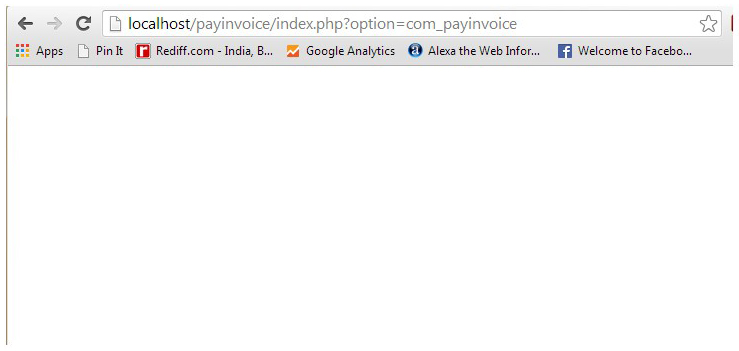
In those cases just turn on the Joomla Error reporting to the maximum as shown below.
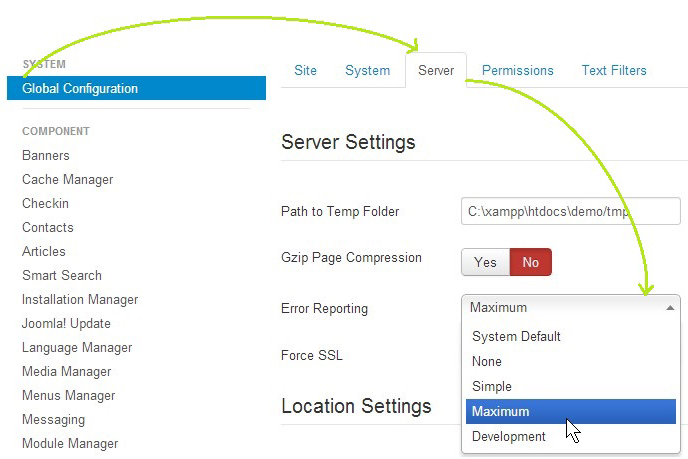
Once the error reporting is active try reloading the webpage. It will now show you some error sentences. Actually you have just found the first information that needs to be debugged to get the error resolved.
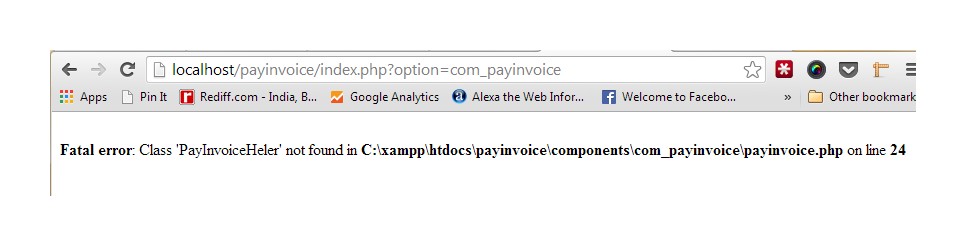
How to enable debugging if backend itself is unaccessible?
Unlike the above situation, if the backend is out of order as well as the frontend then how to enable the Joomla debugging?
Itâs very simple.
- I am using windows environment with Xampp installed at my end.
- I need to go to the installed Joomla kit (named payinvoice) at my local end.
- So, I followed the default path for windows i.e " C:\xampp\htdocs\payinvoice ".
- In this directory just open the file named configuration.php
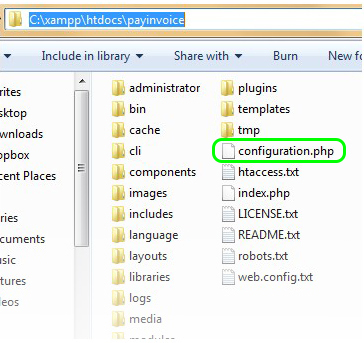
Joomla Configuration File - Once opened for editing, perform the changes as shown below.
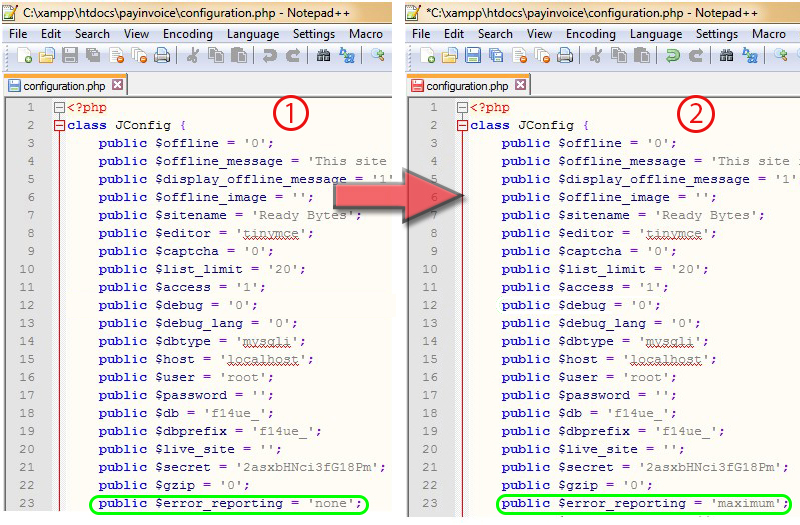
Editing in configuration.php - For mac and linux users you can check your configuration.php in respective site folders normally its /var/www/kit/configuration.php
Take help of the browserâs debug console:
We design our websites with love and care and assume it to perform as expected, but many times the display results show else. The graphics or the animation donât execute always as desired. Generally these types of errors are caused due to Javascript or CSS issues. To get confirmed about the existence of an error you can always
- Cross check the issues in different web browsers.
- Try clearing the browser cache and test again.
- Clear the Joomla cache and try to recreate the issue again.
- If using any website accelerating service e.g. cloudflare, google-page speed; then do try once, after disabling the web accelerator.
If still the error is present then you can easily detect the cause of the trouble by just opening the console as shown in the image below.
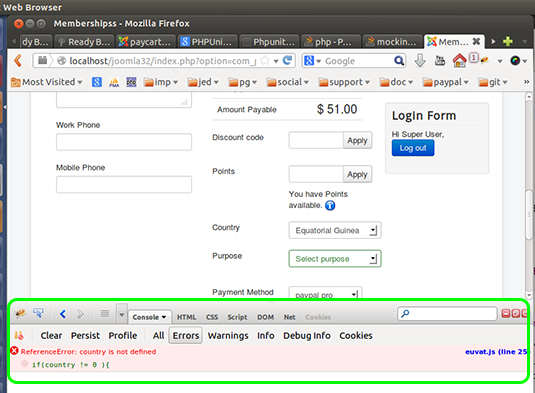
The console clearly states the Javascript errors. Now the question arises how to open the JavaScript console in different browsers? Check the shortcuts in the table below to open the Javascript console.
| Browser | Console shortcuts |
|---|---|
| Chrome | Press Ctrl + Shift + J |
| Safari | Press Ctrl + Alt + C |
| IE | Press F12 |
| Firefox | Press Ctrl + Shift + K |
| Opera | Press Ctrl + Shift + I |
You can even learn how to inspect element your website to judge for the occurring CSS issues.
We recommend to re-check the css issues after changing to default Joomla template. Might be there is an issue in the template you are using.
Finding reasons of the problem ?
Self check which extension is causing the trouble:
Yes, you can do it and itâs a very simple step. It is a hit and trial method. You are aware about all the extensions installed on your website, all you will need to do is disable each of them one by one and check for the error. Eventually the error will cease to show itself allowing you to judge the odd extension out.
For example: In case of PayPlans move to the plugin manager and search for the keyword âsystem-payplansâ and disable it. Even in case of an integrated app try disabling and enabling it to check for the root cause of error.
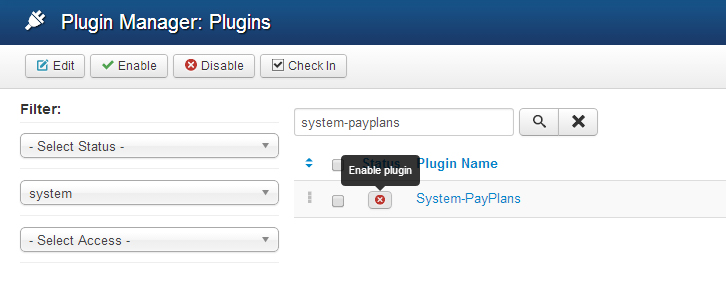
Always clear up the extensionâs setup-checklist:
Generally most of the Joomla extensions provide a checklist for the users. The checklist enumerates and check for all the required settings for the extension to work smoothly. If any of the requirement is not fulfilled then the software may cause you trouble.
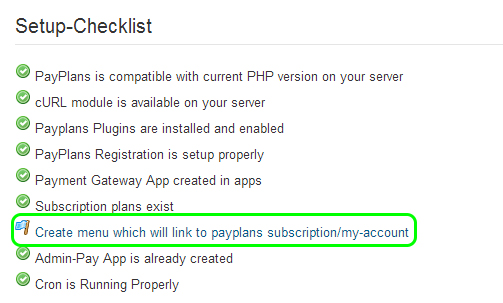
The above image shows the incomplete checklist for PayPlans. In it the essential menu of PayPlans for site frontend, is still not created, which will give rise to the improper routing in PayPlans, it means a trouble.
Extensions even provide error logs:
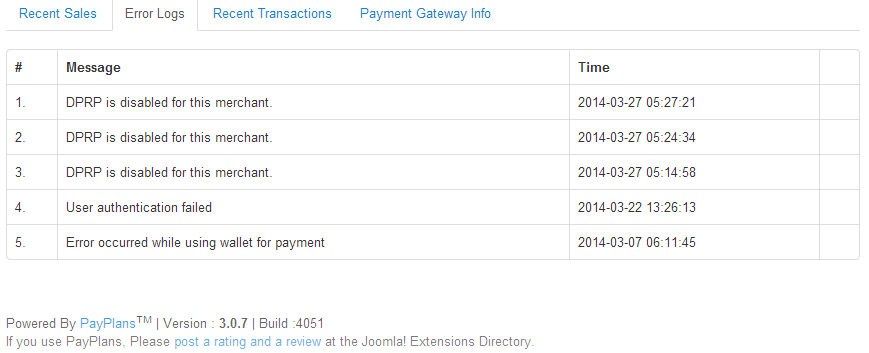
Joomla extensions generally maintain error logs for the quick review. The above image shows the PayPlans personal error log details at itâs main dashboard. It is a very effective tool for anyone to have a quick overview of any ongoing trouble in PayPlans. We welcome you to share itâs screenshot with us for a quick benefit.
Note:
- For detailed error log in PayPlans please go to Payplans Backend â Logs â And apply the filter logs as per your needs like error, notice, warning, Information, Debug etc.
- Whenever you get stuck just check your serverâs Error logs and Access log. In apache, normally the path stored for linux is at
- /var/log/apache2/error.log
- /var/log/apache2/access.log
- Similarly you can check for your Nginx Server
File permissions in joomla:
One of the most common trouble faced by our users is improper files and folder permissions. Please check for the permission levels, it should be 644 and 755 for files and folders respectively.
Many times the permission levels are just fine, even then some issues are faced. It means that you will be needing to check the the ownership and group of the specific files and folders. Normally the group and ownership can be changed at www-data in apache.
Please check out this interesting Joomla document based upon verifying the file permissions.
Note: Strictly recommended not to assign 777 permission to your files and folders.
What details to share on the support forums ?
A brief description of the trouble:
One of the most notable reason for the delay in resolving an issue is lack of information about the trouble. Generally users tend to post forums without any detail.
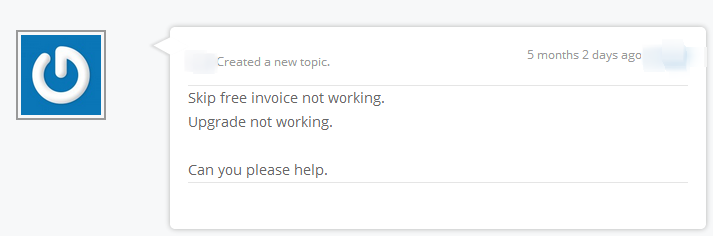
Considering the above forum, it states that a specific app is not working but what is the trouble to be exact? The above forum means both ways that
- The complete app is not responding or
- A specific scenario is not fulfilling.
So, it is an earnest request to share at least an screenshot by using the above methods or try explaining in detail.
Let the support specialist know your websiteâs configuration:
After briefing up the situation, which will definitely help in accurate diagnosis also remember to share the details of your system information from Joomla Backend dashboard. Let me enumerate the details that should be mentioned generally.
- Productâs version being used by you eg: PayPlans 3.1.3, Jomsocial 3.1.0.4 etc.
- Third party appâs version : Again considering our case if you are facing issues in Jomsocial related to our product JSPT then the user needs to share the exact versions of both the products.
- The server configurations
- Your websiteâs Joomla version
- PHP version at your end.
- Web server that you are using (apache, nginx etc.)
- MySQL Version.
Mention the recent changes done:
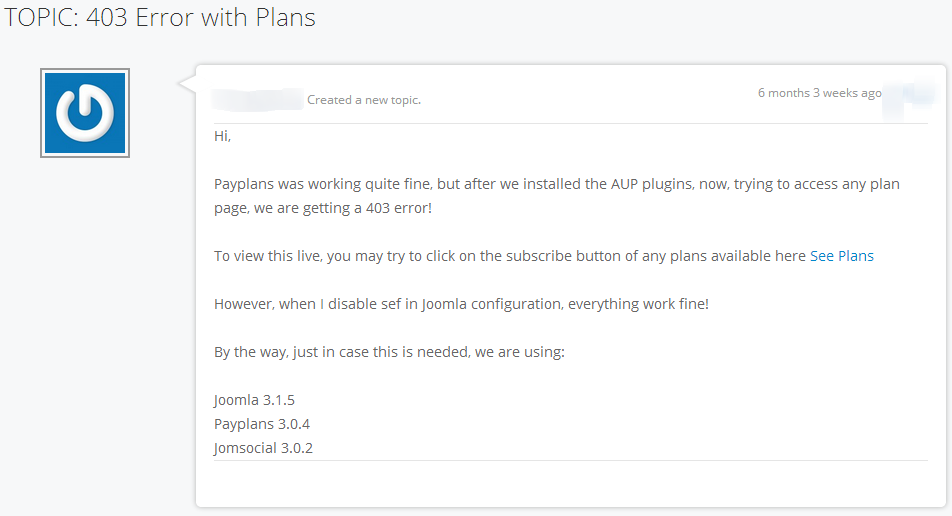
For the successful investigation of the error please share with a brief history of your usage along with the trouble description. It will definitely help us in pin pointing the possible cause for issue.
Sharing your admin credentials:
Many times while debugging the issues at the clientâs end a developer needs to have the admin credentials of the client so that the issues can be rectified effectively by the support professionals.
The admin credential is a very confidential data. So every time you post them on the support forum make sure they are safe. In our context we request all of our users not to directly paste their admin credentials on the support forums. As the support forums are open to read for PayPlans subscribed users. So, for your security as well as convenience we have added a link on your support forum as shown below.

Once you have clicked the link it will open up a secure form for submitting your details.
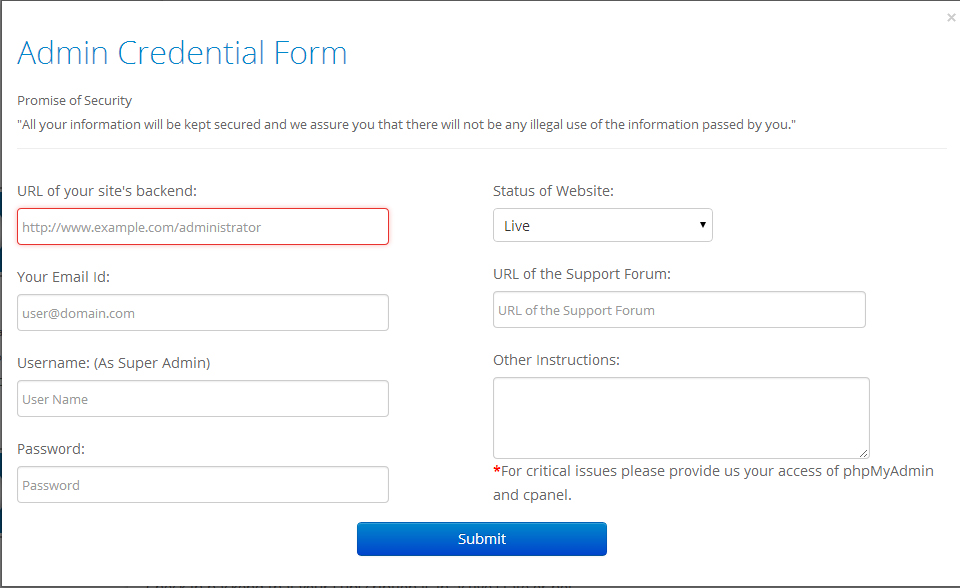
Once the issue has been resolved using the userâs admin credentials I would request users to change the credentials so that no future threat or misuse can take place by the help of those details. More effective solution is that the admin can also create a dummy account with the required permission level and delete it once the issues are resolved.
Notes:
- After sending the admin credentials one should also post in the forum mentioning that you have send the details, so that it won't get miss out.
- If you have live site then its advisable to share your phpmyadmin and ftp / cpanel details too, so that if needed the changes done can be reverted instantly without affecting your live site.
Update details after the issue is resolved:
All the above points pursue the only motive of achieving quick and healthy support solutions in least amount of time. Apart from that a singular point that also needs attention, please let the support expert know if the solution given to you was fruitful.
Most of the time people only return in case of an unsuccessful solution, but they tend to forget the support forum once the issue is resolved. It is very much expected to post a simple reply confirming the success of the solution or mark the forum as closed, which ever suits the need.
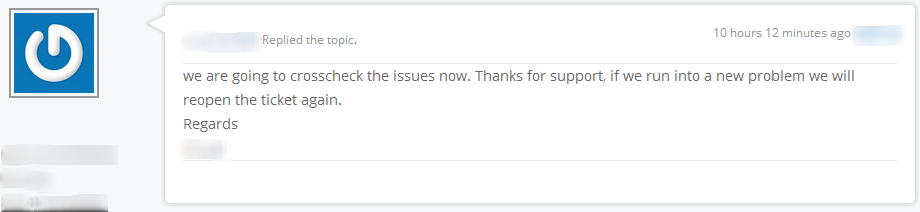
These are few of the points for our userâs perusal and we recommend everyone to follow these simple steps not only on PayPlans but also on other Joomla extensions. Itâs for your benefit, just like a patient and doctor relationship nothing should be withheld from your support technician.
We strongly believe that this concentrated sharing of our year long experience will definitely empower you to be in full control of your self. It will even enrich your Joomla experience by enabling you to find and even fix the issues in most of the cases by yourself. Always try to refer the document section and search previous forum for any product, this will definitely help in resolving your issue.
After reading this blog you can even mark my words and compare with your old self - âIt will definitely allow you a speedy support response from the Joomla world â.

Shyam Verma
Full Stack Developer & Founder
Shyam Verma is a seasoned full stack developer and the founder of Ready Bytes Software Labs. With over 13 years of experience in software development, he specializes in building scalable web applications using modern technologies like React, Next.js, Node.js, and cloud platforms. His passion for technology extends beyond coding—he's committed to sharing knowledge through blog posts, mentoring junior developers, and contributing to open-source projects.