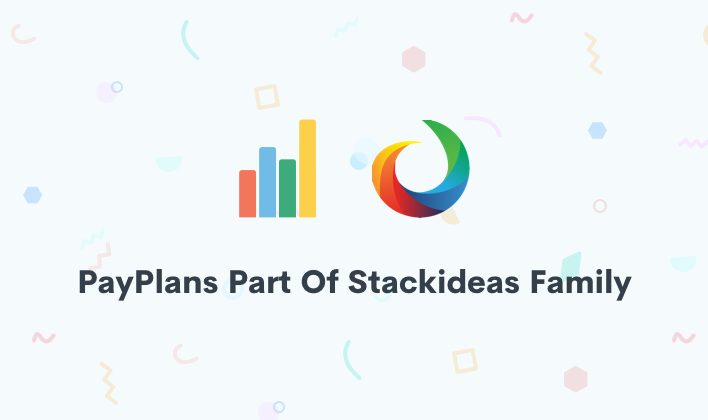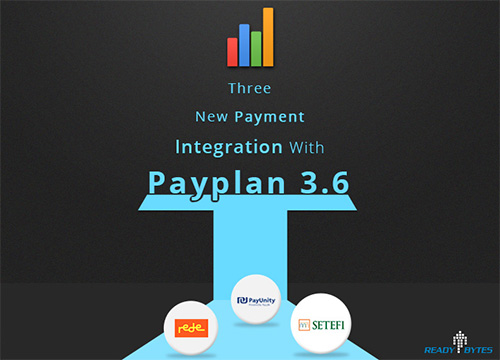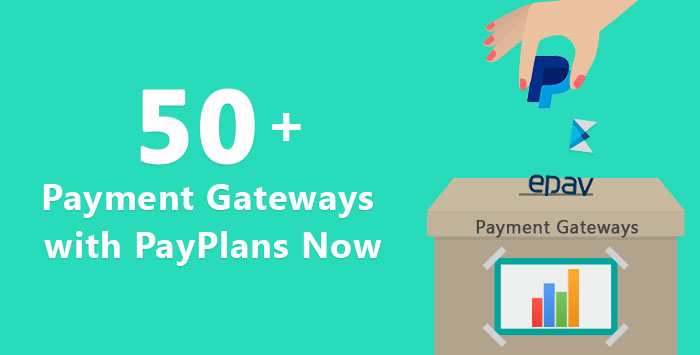PayPlans Language file Tips

PayPlans by default is available in English language. Now let's start discussing issues and their solutions one by one :
CASE 1 : If I want to change text of any string in language file of PayPlans, then what to do?
- Should I directly make change in PayPlans respective language file? ˣ
If you directly make change in PayPlans language file, then when you install the upgrade version of PayPlans, PayPlans language file in upgraded version will overwrite your changes. Hence, you will lose all the language file changes you made earlier.
- Should I follow some other approach like language overriding? ހ
Yes, the best approach is to use language override concept. Here you have to create another file which is an override language file. Now, lines which you want to change in PayPlans, copy those strings in this override file and write text as you desire for those strings and save it. This way your changes will not be affected at all on installing upgraded version of PayPlans.
How and where to make this override file?
Your Answer lies in documentation of changing text in Language file.
CASE 2 : Is PayPlans available in other languages also like French, Spanish, etc? If yes, then where can i find PayPlans language files in different languages and how to utilize them?
Solution : Follow steps :
( You need to first install language pack for the language in which you want your site and make it default from language manager. )
- You can find PayPlans language files (which includes language files for frontend, admin and additional plug-ins) in other languages at Transifex.
- Just login at transifex (if you have account on Transifex or if not, you can sign up for free) and among available languages, choose your desired language team and download PayPlans language files. Downloading will cost you nothing.
- With proper naming (as per naming convention used in language pack) of downloaded language file, copy and paste it in respective language pack folder.
- Suppose if you are using french language, then copy and paste PayPlans admin-french language file (fr_FR) in ROOT // administrator // languages // fr-FR and copy and paste PayPlans frontend french language file in ROOT // languages // fr-FR.
***CASE 3 : (From translator point of view) I updated ******(for example) ******french language file of PayPlans. Though frontend french language file ******of PayPlans ***is able to load properly but admin french language file of PayPlans is not loading. I am not able to see effects of french file in PayPlans admin, it is still in English. Why?
Solutions and tips : If such an issue occurs for any of the language file, then first ask a question to yourself - Whether I made any mistake in language file? You might get an answer - No.
But here you need to cross verify your language file (in your case french language file of PayPlans-admin). Here are some of our observations about the places where people usually made mistakes :
- Check for double "equals to", if you have mistakenly used "equals to" two times continuously i.e. "==". You must have not used double equals to.
- Text should lie in between two double quotes. Sometimes we forget to put text in between the 2 double quotes and thats why that particular text will not be able to show its effect on the site.
- People usually start text with double quote but forget or miss to end text with double quote. Make sure to close text for every string with double quote otherwise language file will not be loaded at your end.
- Space should not be provided at the start of any string otherwise language file will not be loaded and you will not be able to see the effect of this language file.
- "QQ" should be used only when you want to display double quotes. Don't use "QQ" in place of starting and ending double quotes which are used to define a string. Let's take an example :
Putting double quotes at the start and end of text in each string is necessary to load that text.
Result of string in above screenshot will be : It will display -> **Create a New Instance of Application **
- Now, if you replace starting and ending double quotes with "QQ", then it will not load the text written between them. Starting and ending double quotes are necessary to display text.
Result of above screenshot : It will not display the text -> Create a New Instance of Application
- If you want to display double quotes also, then first use starting and ending doubles quotes to load the written text and then use "QQ" to display double quotes.
Result of string in above screenshot will be : It will display -> "Create a New Instance of Application"
We tried to put some of the tips regarding language file through this post. If you want to go deeper into joomla language files and their formats, you can refer below mentioned links :
http://docs.joomla.org/Specification_of_language_files
http://docs.joomla.org/Making_a_Language_Pack_for_Joomla_1.6
http://docs.kunena.org/index.php/Joomla_1.6_quote_language_files

Shyam Verma
Full Stack Developer & Founder
Shyam Verma is a seasoned full stack developer and the founder of Ready Bytes Software Labs. With over 13 years of experience in software development, he specializes in building scalable web applications using modern technologies like React, Next.js, Node.js, and cloud platforms. His passion for technology extends beyond coding—he's committed to sharing knowledge through blog posts, mentoring junior developers, and contributing to open-source projects.