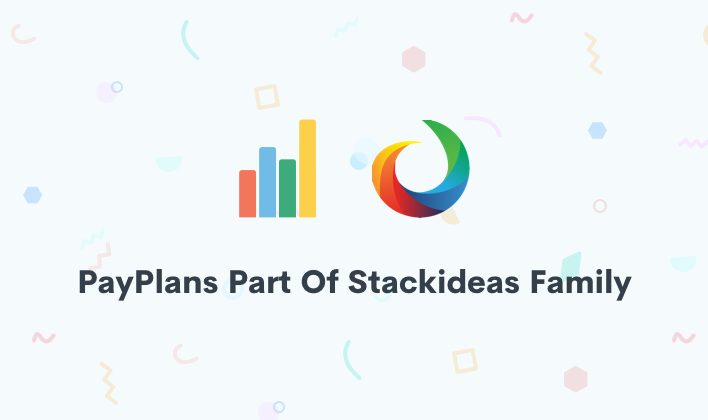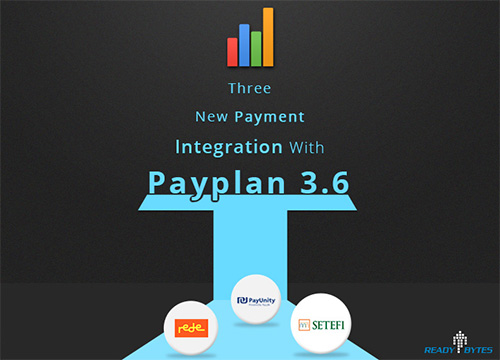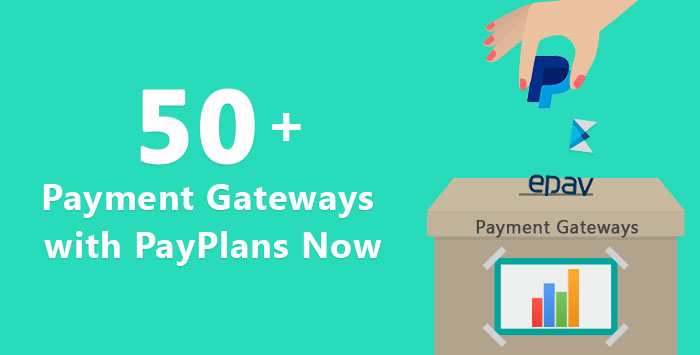5 Life-Saver Hacks for Joomla Website Every PayPlans Admin Should Know
These Useful and Innovative PayPlans tricks can definitely save you lots of time and efforts.
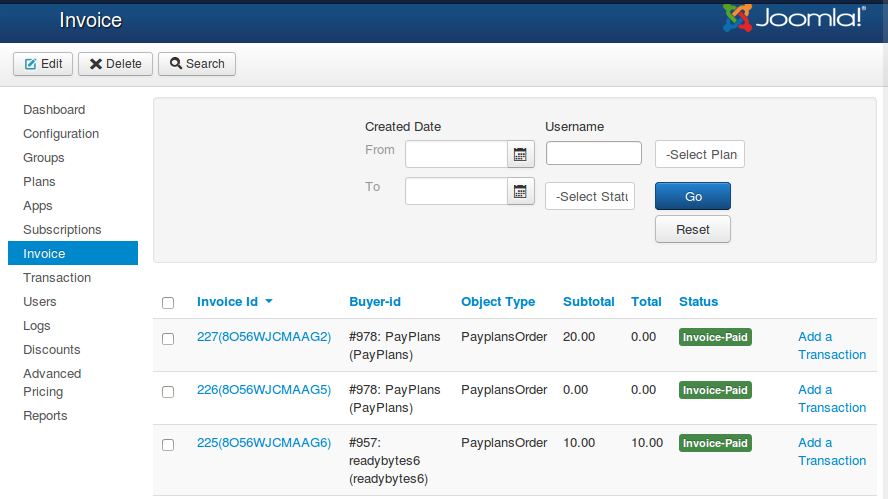
1. Extend Subscription:
It might have happened that your customer is arranging for the payment through the required channel and meanwhile he has requested you to extend the subscription for a day or two. Or the customer may want to adjust the discount percentage with the extension of subscription.
Well, don't worry! By using the following trick Admin can extend the subscription by a day or a month or any required duration in just few moments.
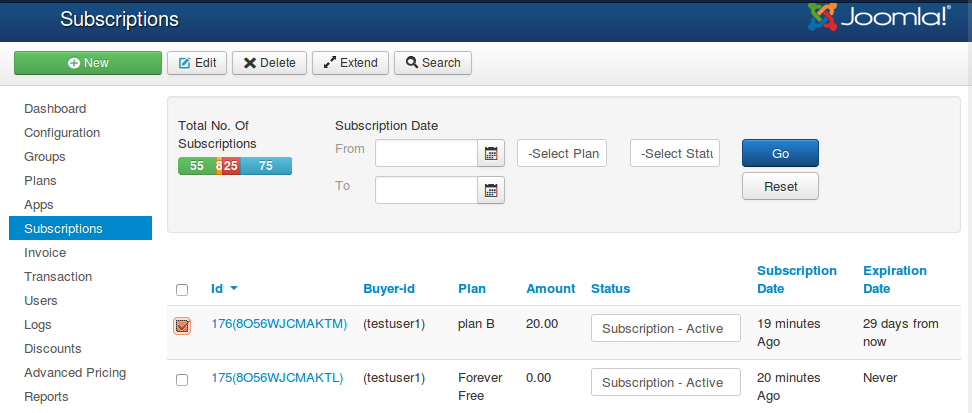
Select the subscription, click the "Extend" button, now select the required time for which you want to extend and click "Apply". Voila! You are done!
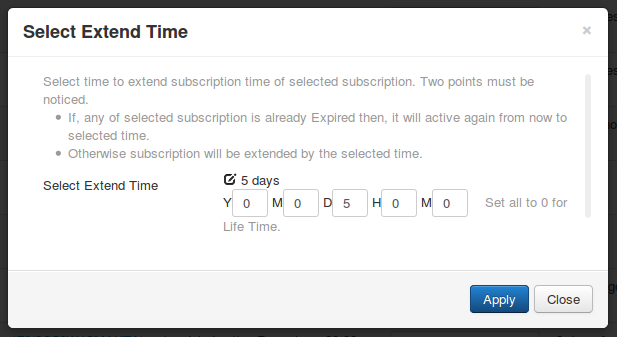
2. Subscription Module:
Do you want to inform user the subscription status as well as it's subscription start/end date without sending him to dashboard?
Well, we have a perfect trick. You can use the subscription module of Payplans and display the subscribed plans to the customers.
By default this module is disabled, so Admin can enable it from extension manager.
You can limit the number of subscriptions to be shown in the module, or you can choose to display active or expired subscriptions.
If your plans are eligible for renewal then your customers can directly renew from here using the green icon in the module.
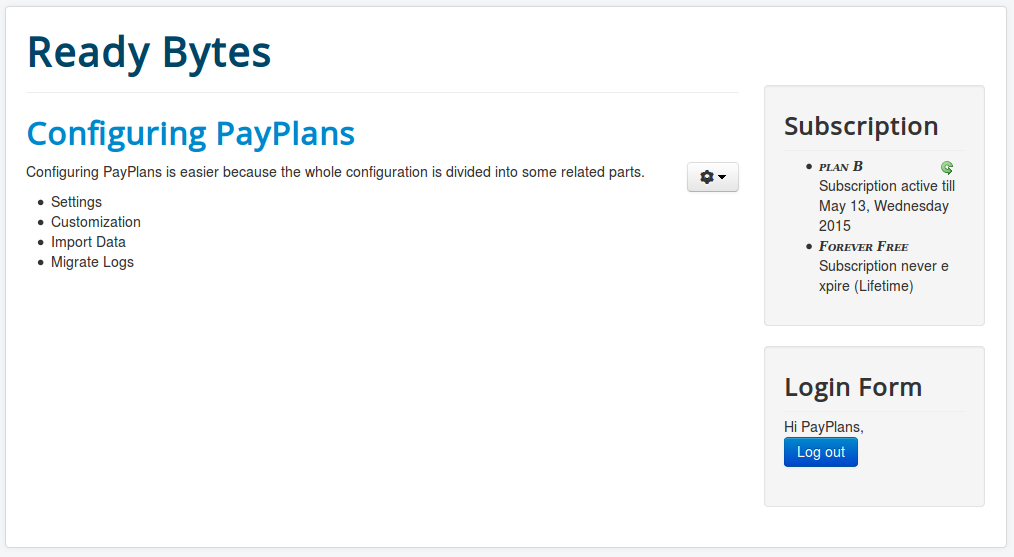
Thus, you can place the module at most attractive place on your website and keep the customers updated about their subscription.
3. Display limited subscription - only active and expired:
With this particular tip you can choose to display limited subscription to the users.
If you want that only active subscriptions should be visible then you can achieve it.
Go to Payplans Configuration >> Customization and set "Select subscription status" to "Subscription-active".
Similarly you can choose the combos.
It even happens that the customer has not paid the invoice and left it in checkout state. If you dont want to display such invoices and keep the dashboard clean, then you can control it by discarding the "no-status' option in the above mentioned setting.
4. Search Module:
Searching is always an important aspect of any system. As an admin, we often spend time searching data like subscriptions, users, plans etc.
With the search module, Admin can search the plans, groups, subscriptions transactions, invoices & users.
Thus, the search module can quickly search required data and save lots of your time.
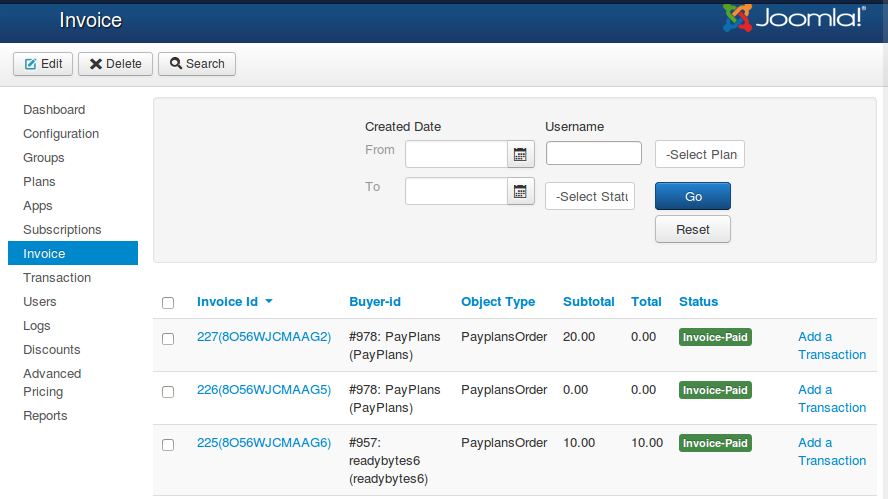
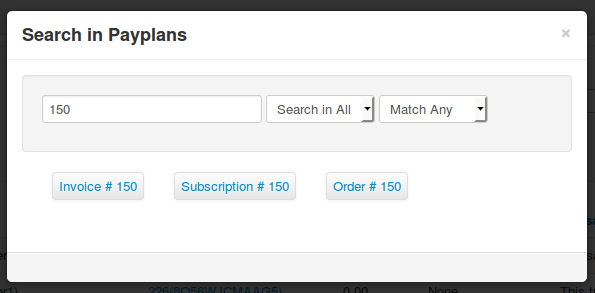
5. Send invoice link to customer from backend:
Have you come across a scenario where you have hidden/invisible plans and want to provide it to only a limited set of users?
Or do you want to provide special discount to any user of yours? Do you want to send the existing invoice to the customers? We provide you a single click functionality for such situations.
Here are the steps to achieve this:
- Click the subscription for which you want to send the invoice.
- Click the button "Add invoice link" (for new invoice).
- If you want you can apply discounts if any, and then save it.
- Now click the button "Send Invoice Link".
- Enter the subject for the email. By default the email body has some predefined context, so you can modify it as per your need.
- Click send mail to send it to the user.
- If its existing invoice then simply click "Send Invoice Link".

Shyam Verma
Full Stack Developer & Founder
Shyam Verma is a seasoned full stack developer and the founder of Ready Bytes Software Labs. With over 13 years of experience in software development, he specializes in building scalable web applications using modern technologies like React, Next.js, Node.js, and cloud platforms. His passion for technology extends beyond coding—he's committed to sharing knowledge through blog posts, mentoring junior developers, and contributing to open-source projects.